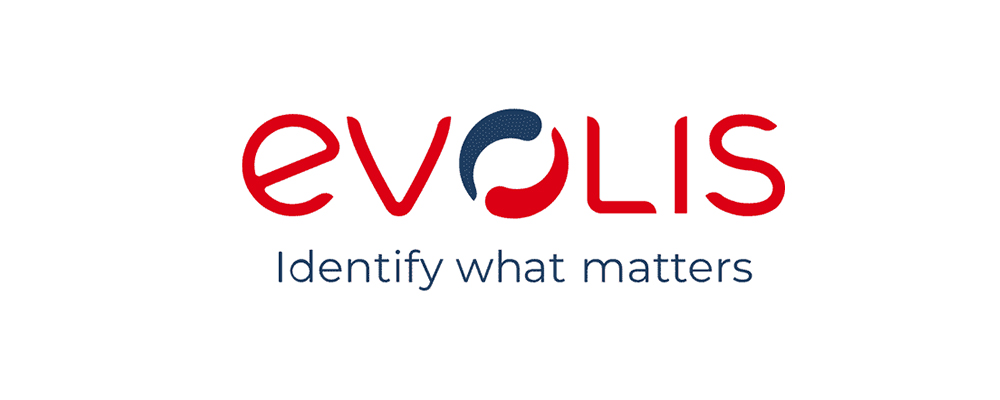HP printers are considered as the best printer brands for your home and office. Hewlett Packard, the manufacturing company also manufactures many other IT devices like laptops, desktops, and much more. These devices are known for their advanced feature and specifications.

The company also provides several tools to fix issues related to its products, and HP Solution Center is one of them. It is basically an inbuilt program found in latest models of HP printers that allow users to repair, print, scan, etc. Here, in this article, we have mentioned detailed information about HP solution center, like its usage, steps to download and install, etc.
What is HP Solution Center?
Just like HP Printer Assistant, the HP solution center is a window-based troubleshooting tool that helps users to fix all their printer issues. It is a free tool offered by HP and it performs many tasks including, scanning a document, inspecting the ink levels, and much more.
You can easily install HP Solution Center in your system by downloading it from the HP Support Site. The software is also available at HP Printer Install Wizard for Windows OS. Let’s check the detailed steps to install the Hp Solution Center to your device from the next section.
How to Download the HP Solution Center On Windows 10?
There is no direct link to download HP Solution Center software in your system. You just have to open the official site of the HP in the browser to install this software. Follow the below-given steps to download the software in your device at any time:
- Firstly, turn ON your HP printer and disconnect the USB cable connecting your computer system and the printer.
- Open any browser and type: https://support.hp.com/us-en/drivers in the search bar to install the correct set of drivers.
- This link will open the “HP Customer Support – Software and Driver Downloads” page and from there click on the “Printers” option.
- Now, a page indicating “Identify your printer” will get open on the screen. Here, you have to enter your product name & model number followed by a click on the “Submit” button.
- Once you click on the Submit button, the software download page will appear, and then tap the Download option.
- After clicking the Download button, your software will start downloading in your system. After successfully downloading it, follow the on-screen instructions to install it, and don’t forget to restart your device.
You can also reset WPS Pin on HP Printer to resolve many of its issues. There are various methods for resetting WPS pin. Generally, this pin is required to establish a wireless connection between your HP printer and router.
HP Solution Center for Mac
Do you want to install HP solution center software for Mac? If yes, then unfortunately, this software is not available for Mac users. However, in such cases, the company provides an alternative source for them. You can install a full feature HP Utility tool on your Mac as it performs the same task as HP Solution Center.
Quick Steps to Fix HP Solution Center Not Working Issues
You may experience issues while running such printer-related software in your system. Mainly, the HP solution center software cannot run because your device installation is not complete properly. To avoid such situation, you need to apply following steps briefly:
Step 1: Uninstall the HP printer software
- Initially, remove all the USB cables connecting your system to the printer.
- Now, locate and open the Control Panel in your system.
- Then, click on ‘Programs and Features’ option choose your HP printer.
- Click on the Uninstall or Yes option from the pop-up that appears on the screen.
- Go through all the on-screen instructions to complete the software uninstallation process and once done restart your device.
Step 2: Reinstall the latest drivers
- Firstly, turn on the printer and remove all the USB cables, if any.
- Now, open HP Support page in any browser and go to the ‘Software and Driver Downloads’ section on it.
- Then, click the ‘Printer’ option and enter the model name of your printer followed by a click on ‘Submit’ button.
- If you have to change the version of the OS, click on the Change option to edit it.
- Click on the ‘Download’ button located under the ‘Driver’ section.
- At last, select the type of installation to complete the process.
Once you are done with the above steps, check whether the solution center tool is working properly on your system or not. If there is still any issue, then try to use HP Scan Doctor to identify the main cause behind such issues.
Conclusion:
If you are still facing any issue with the HP center or any other driver, immediately try to contact certified technicians. These technical experts are available 24*7 to fix all your issues hassle-free.